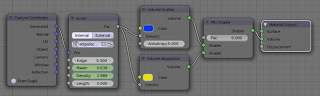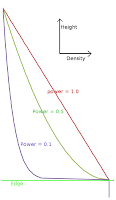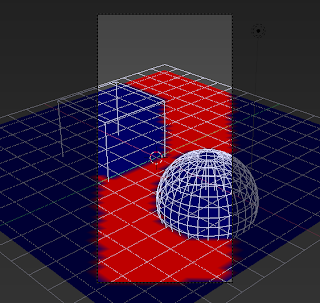A couple of weeks ago I presented a small addon that created a vertex group with weights that depend on the visibility of the vertex from the camera. This can be quite useful if you want to restrict particles to areas where they are actually visible, which will reduce render time and memory consumption and in a folow-up article I showed some new features. The addon was wel received but did contain a annoying bug which is fixed in this new version: vertices that were far enough behind the camera received weight as well; this is now fixed. I also disabled numerous print statements accidentally left in for debugging purposes.
Availability and usage
All functionality of this add-on plus a lot more is now available as a convenient all-in-one add-on on BlenderMarket. It comes with an extensive PDF manual and your purchase will encourage me to develop new Blender add-ons.
Version 0.0.3 of the simple add-on shown in this article is available from GitHub (right click the link to download the script somewhere then install it from Blender with File -> User Preferences -> Addons -> Install from file. Don't forget to enable the check box and don;t forget to remove any previous version from you addon directory).
Once installed it's available in weight paint mode from the Weights menu.
The addon might also be discussed in this BlenderArtists thread.