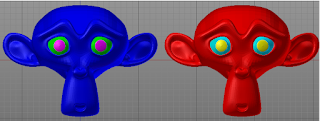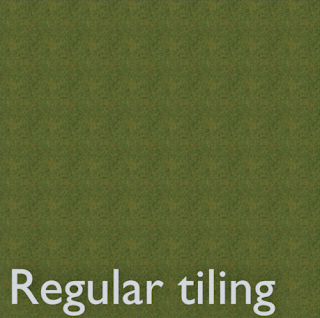There are many ways to signal progress for long running operations in Blender but the one I like best is the slider which is present when you render a scene. That kind of indicator is pretty clear and at the same time not to intrusive.
However there seems to be no way to add such a progress indicator for other purposes.
Now the menu bar at the top is actually the header of an area within the Info editor, so I tried to add a Panel to this header by specifying
'HEADER' for its
bl_region_type. That didn't work: no errors but no visible header either.
So after some digging around I came up with a different approach: replacing the
draw() method of the Info header. After all, everything is Python and being a truly dynamic language means we can monkey patch anything.
Basically we get the original
draw() method, replace it with our own and call the original again. After this call we add a scene property to the layout of the header and use this float property to signal progress. The result looks like this:
The relevant code looks like this:
# update function to tag all info areas for redraw
def update(self, context):
areas = context.window.screen.areas
for area in areas:
if area.type == 'INFO':
area.tag_redraw()
# a variable where we can store the original draw funtion
info_header_draw = lambda s,c: None
def register():
# a value between [0,100] will show the slider
Scene.progress_indicator = FloatProperty(
default=-1,
subtype='PERCENTAGE',
precision=1,
min=-1,
soft_min=0,
soft_max=100,
max=101,
update=update)
# the label in front of the slider can be configured
Scene.progress_indicator_text = StringProperty(
default="Progress",
update=update)
# save the original draw method of the Info header
global info_header_draw
info_header_draw = bpy.types.INFO_HT_header.draw
# create a new draw function
def newdraw(self, context):
global info_header_draw
# first call the original stuff
info_header_draw(self, context)
# then add the prop that acts as a progress indicator
if (context.scene.progress_indicator >= 0 and
context.scene.progress_indicator <= 100) :
self.layout.separator()
text = context.scene.progress_indicator_text
self.layout.prop(context.scene,
"progress_indicator",
text=text,
slider=True)
# replace it
bpy.types.INFO_HT_header.draw = newdraw
The
register() function defines two new scene properties:
progress_indicator to hold a value in the range
[0,100] which will be shown to indicate progress and
progress_indicator_text to hold a configurable label. They refer to an
update() function that will be called every time that the value of the property is changed. The
update() function just tags any area the is an INFO editor (theoretically there could be more than one) for redraw which will cause the
draw() method to be called for any of its regions, including the header region.
Line 30 stores a reference to the original
draw() method of the the Info header. Next we define a new method
newdraw() that will call the original
draw() method (line 36) and then add the new scene property
progress_indicator but only if it has a value between zero and 100.
The new function is then used to replace the existing draw function.
How to use the progress indicator
Long running operations are probably best implemented as modal operators and using the progress indicator from a modal operator is very simple. An example of such an operator is shown below (which also starts a timer that will send timer events to the modal operator. The operator will stop after 9 timer ticks and update the progress indicator on each tick. After the final tick it will set the value to 101 which will stop the progress indicator from being displayed:
class TestProgressModal(bpy.types.Operator):
bl_idname = 'scene.testprogressmodal'
bl_label = 'Test Progress Modal'
bl_options = {'REGISTER'}
def modal(self, context, event):
if event.type == 'TIMER':
self.ticks += 1
if self.ticks > 9:
context.scene.progress_indicator = 101 # done
context.window_manager.event_timer_remove(self.timer)
return {'CANCELLED'}
context.scene.progress_indicator = self.ticks*10
return {'RUNNING_MODAL'}
def invoke(self, context, event):
self.ticks = 0
context.scene.progress_indicator_text = "Heavy modal job"
context.scene.progress_indicator = 0
wm = context.window_manager
self.timer = wm.event_timer_add(1.0, context.window)
wm.modal_handler_add(self)
return {'RUNNING_MODAL'}
It is possible to update the progress indicator from a long running non-modal's
execute() method as well but although the update functions associated with the scene properties will be called and hence the area tagged for redraw, an actual redraw is only initiated after the operator finishes. There is a way around with a documented but unsupported hack as shown in the code below (line 13):
class TestProgress(bpy.types.Operator):
bl_idname = 'scene.testprogress'
bl_label = 'Test Progress'
bl_options = {'REGISTER'}
def execute(self, context):
context.scene.progress_indicator_text = "Heavy job"
context.scene.progress_indicator = 0
for tick in range(10):
sleep(1) # placeholder for heavy work
context.scene.progress_indicator = tick*10
# see https://docs.blender.org/api/current/info_gotcha.html
bpy.ops.wm.redraw_timer(type='DRAW_WIN_SWAP', iterations=1)
context.scene.progress_indicator = 101 # done
return {"FINISHED"}
Code availability
The full code which includes the two sample operators that illustrate how to use the progress indicator is
available on GitHub.